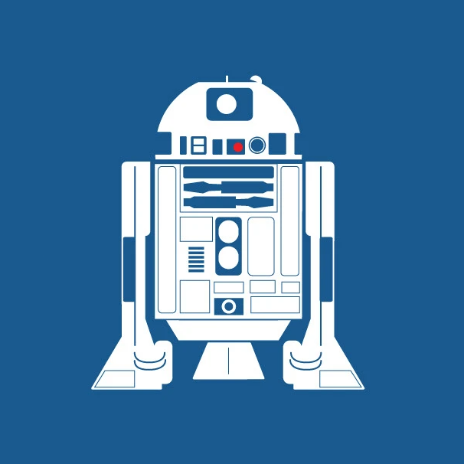Products
Networking
Firewall
5 min
what is a firewall? a firewall is a security tool that helps protect your server by controlling incoming and outgoing network traffic it acts as a barrier between your server and the internet, allowing only trusted connections and blocking potentially harmful traffic with a firewall, you can set rules to allow or deny access based on ip addresses, ports, and protocols, keeping your server safe from unauthorized access and attacks firewalls are essential for securing any online service or application hosted on your instance accessing the firewall settings there are two ways to access the firewall settings option 1 via the network menu from the https //portal antyxsoft io navigate to the networks menu click on the public ip address tab and locate your instance's assigned ip address click on firewall option 2 via vm settings from the https //portal antyxsoft io navigate to the instances menu select the instance you want to make the changes from there, locate the vm settings tab click on the firewall tab from the side panel, which shows the assigned public ip of the vm click on manage and then on firewall overview of the firewall rules once you access the public ip management of your instance , you will now see the current firewall rules applied adding firewall rules click the + add firewall rule button located in the top right corner a form will appear, allowing you to configure a new firewall rule source cidr specify the cidr (classless inter domain routing) range for the allowed traffic source (e g , 0 0 0 0/0 for all ips) protocol choose the protocol for the rule (tcp, udp, or icmp) start port / end port define the port range to allow after entering the required information, click add firewall rule to apply the rule the new rule will appear in the list of firewall rules by following these steps, you can easily configure and manage firewall rules for your vm, ensuring only necessary traffic reaches your vm