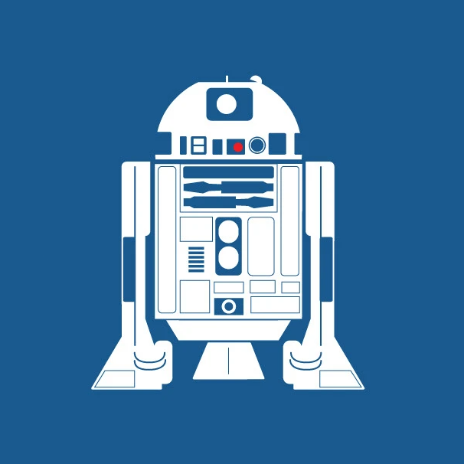Support
How to Open a Support Ticket
14 min
access the dashboard log in to your antyxsoft account once logged in, you'll be directed to the dashboard navigate to support from the left side navigation panel, locate and click on the support option (found towards the bottom) maximize the ticket window to view the form in full screen, click the maximize icon located in the top right corner of the form window a pop up form titled "raise a ticket" will appear ticket type choose the type of issue you are facing from the dropdown under ticket type select service from the select service dropdown, choose the relevant service for which you need assistance examples include virtual machines, routers, templates, veeam backup select priority choose the priority of your issue from the select priority dropdown options include low medium high none enter subject provide a concise subject describing your issue or request in the enter subject field enter message in the enter message section, provide a detailed description of your issue or request include any relevant information to help the support team resolve your issue attachments (optional) if necessary, you can attach files by dragging and dropping them into the designated area or by clicking browse to upload a file submit the ticket once you've completed the form, click the submit button to send your ticket to the support team track your ticket after submitting, you can track the status of your ticket in the my tickets section of the support page this will display both open and closed tickets continue the conversation click on your submitted ticket to open it you will be directed to the ticket page where a support expert will assist you from there, you can continue the conversation regarding your ticket we are committed to providing you with the best possible support experience by following the steps outlined above, you’ll be able to quickly and efficiently raise and track your support tickets our dedicated team is here to assist you every step of the way, ensuring your issues are resolved as smoothly as possible if you have any further questions, don’t hesitate to reach out we’re always here to help!