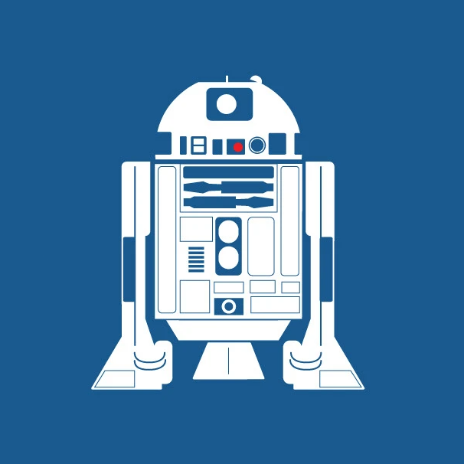Platform
Billing
Invoices
9 min
invoices are generated for your usage of cloud services and reflect the charges for your active resources, including any additional services in our cloud portal, you can easily view, download, and manage your invoices, ensuring you have complete visibility of your billing history view and download invoices navigate to the sidebar on the left side of your screen and select the billing option you will be redirected to the billing page click on the " account statement " tab and you will be redirected to the list of your invoices to view & download a specific invoice, click on the 3 dots in the column " actions " in the line of the invoice you would like to view or save then choose the option " view " for viewing it and " download unsigned invoice " for downloading it invoice details each line contains information about each invoice the description of the service that has been invoiced the subscription period (monthly, annually) the net amount of the invoices the tax amount (if you are tax eligible) the total amount of the invoice the due date the paid date the status of the invoice (paid or unpaid) how to pay unpaid invoices to pay an unpaid invoice navigate to the sidebar on the left side of your screen and select the billing option you will be redirected to the billing page six different tabs will appear click on the " account statement " tab select the unpaid invoice you want to pay click on the " view & pay " button, which will redirect you to the payment gateway to complete the transaction choose a payment method and click on " pay now " once payment is processed, the status of the invoice will be updated to paid terms and conditions billing responsibility you are responsible for reviewing and keeping track of your invoices ensure that payments are made promptly to avoid service interruptions or additional fees refund policy once an invoice has been successfully paid, the payment is considered final and non refundable this includes charges for services that were used, as well as any prepaid services we encourage our customers to review their usage and billing details regularly to avoid unexpected charges if you believe there has been an error in your invoice, please contact our support team within 7 days of the invoice date so we can investigate the issue faqs how do i change the email address for invoice notifications? after logging into your antyxsoft account, click on the profile icon in the upper right corner of the dashboard from the left hand menu, under profile , click on company details on the company details page, you will see the current company and billing information displayed τo update this information, click on the pencil icon (🖉) located to the right side of the page once you click the pencil icon, the company fields will become editable you can update the following information organization name, billing address, website, phone number, state/country/city, vat number, billing contact name, billing email address after making the necessary changes, you will have two options save click the save button to confirm and apply the changes you made cancel if you decide not to save the changes, click cancel to discard any updates and return to the previous state what do i do if i think there’s an error on my invoice? if you believe there is an error on your invoice, please contact customer support with the details of your concern we’ll review the issue and work with you to resolve it what happens if i don’t pay my invoice on time? if an invoice remains unpaid past the due date, your account will be freezed after 40 days, suspended after 60 days and terminated after 90 days it’s important to pay your invoice on time to avoid service interruptions can i view invoices for previous billing periods? yes, you can view and download invoices for all past billing periods simply go to the invoices section in the portal, and you’ll see a complete history of all invoices, even those from previous months or years