Products
Veeam Backup
Veeam Backup
2min
From the side panel click on Veeam Backup.
To create a new account click on the plus (+) button located on the right you will be presented with the Veeam Account Creation menu.
- First chose the Project.
- In Location choose the datacenter you want to keep your backups.
Then select the quota plan or create your custom plan.
- Set the account name and a description.
- Finally, set the Billing Cycle and then click on Review And Create Veeam Account. Once your account is created you will receive an e-mail with the login credentials for the veeam console.
Its recommended to immediately change your Veeam Account password. The password will be sent to the email associated with your account.
To access the veeam console simply click on the Console Access button located at the left side of your Veeam Account.
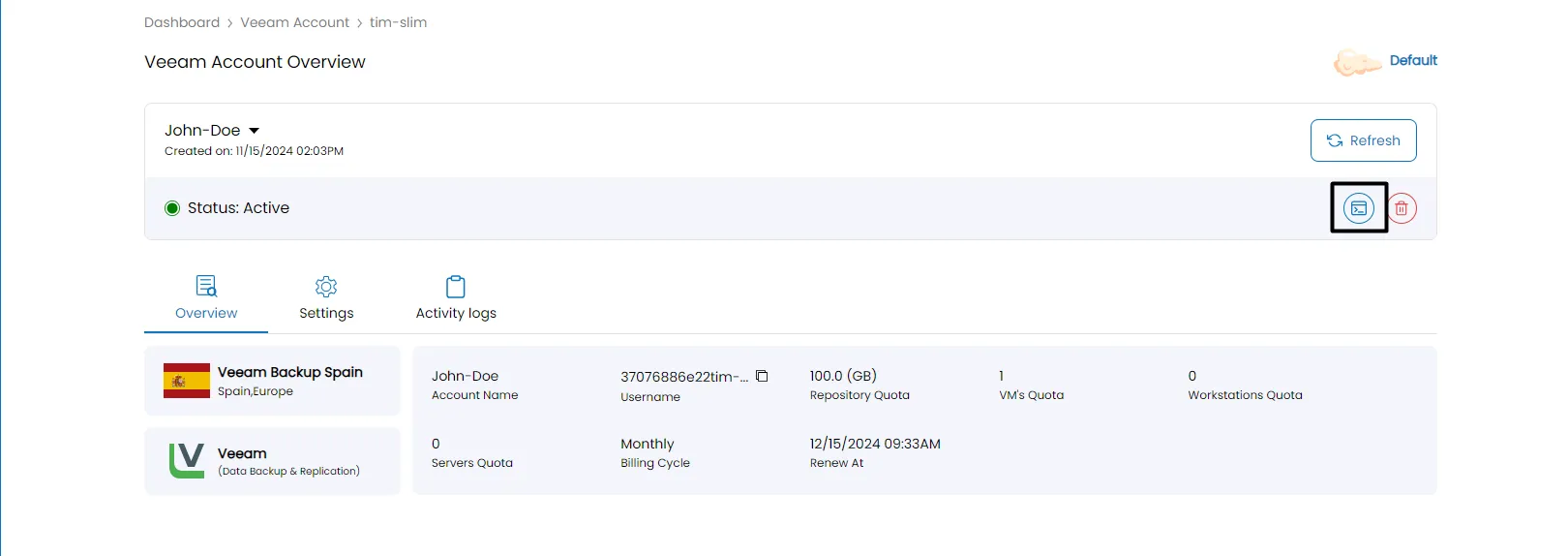
Login with the credentials provided by us after the account creation. From there you can view, manage and create your backup jobs.




