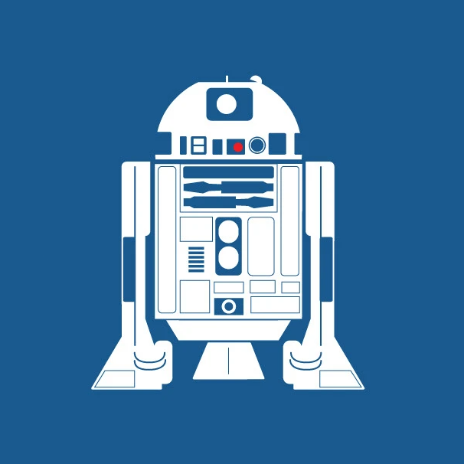Products
Veeam Backup
Creating a New Backup Policy
12 min
to set up a new backup policy using the veeam console, follow the steps outlined below step 1 open the backup policy configuration log in to our veeam console in the top right corner, click on configuration from the left hand menu, go to backup policies at the top of the list, click new and choose windows alternatively, right click anywhere on the backup policies list, then select new > windows this action will open the backup policy wizard, starting with settings specific to windows based systems step 2 name and describe the policy enter a name and an optional description that clearly defines the purpose of the policy step 3 select agent operation mode choose how the veeam agent will operate depending on the type of machine server ideal for machines running a server operating system this mode supports features like application aware processing, file indexing, and flexible scheduling suitable for backing up servers hosting applications workstation designed for endpoints running a workstation os offers simplified scheduling and is optimized for user computers choose backup type entire computer creates a full system image backup, allowing full restores or partial data recovery volume level backup backs up selected volumes file level backup targets specific folders or directories select volumes (if applicable) if volume level backup is selected use the operating system checkbox enter drive letters manually you can also exclude specific volumes https //helpcenter veeam com/docs/vac/provider user/choose volumes html?ver=81 select files and folders (if applicable) in file level backup mode, you can include specific folders combine folders and volumes (hybrid) options add file paths or patterns include os or personal user data exclude files, folders, or onedrive step 4 set backup destination choose veeam cloud connect repository as the destination configure cloud repository quotas use sub tenant accounts format \<company name> \<computer name> set or remove quota limits more options https //helpcenter veeam com/docs/vac/provider user/specify advanced job settings html?ver=81 step 5 set the schedule schedule the backup according to system type https //helpcenter veeam com/docs/vac/provider user/configure backup schedule html?ver=81#workstation https //helpcenter veeam com/docs/vac/provider user/configure backup schedule html?ver=81#server step 6 review and finish review your configuration and click finish to save and apply additional resources https //helpcenter veeam com/docs/vac/provider user/create backup policies html?ver=81 https //helpcenter veeam com/docs/vac/provider user/create backup policies linux html?ver=81 https //helpcenter veeam com/docs/vac/provider user/create backup policies mac html?ver=81